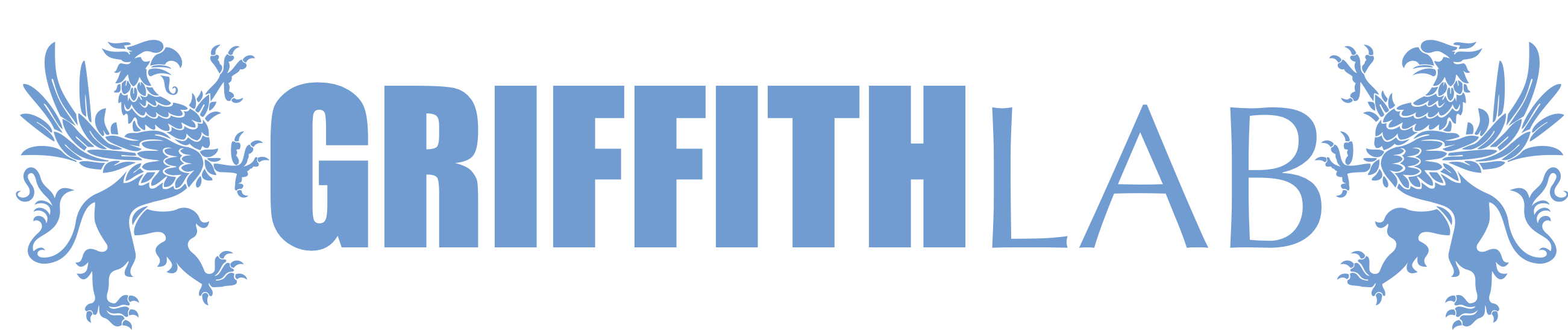Laptop setup instructions
Complete the following before coming to the workshop to ensure that your laptop/computer is setup correctly:
1) Install R which can be downloaded from CRAN.
2) Download and install the most recent version of R Studio desktop. If prompted to install git, select yes.
3) Install the BioConductor core packages. Open R or RStudio and at the ‘>’ prompt, paste the commands:
install.packages("BiocManager");
library(BiocManager);
BiocManager::install();
5) Install the Integrative Genomics Viewer (IGV). Follow the IGV Install Instructions for your operating system.
6) Install an SSH client if needed. Mac users already have a command line ssh program that can be run from the terminal. For Windows users, you may use PowerShell or download PuTTY.
7) Install Slack. Go to the slack downloads page. Once downloaded, sign into the course slack with the link you received via email.
8) Install or update to Zoom from the Zoom downloads page. If you have Zoom already, please make sure that you update to this particular version (or higher) as it has functionality we may be relying on for this course.
9) Install the Loupe browser. First go to the 10x download pages. Enter your info and select the Loupe Browser download for your operating system.
10) If relevant to course version, download all example scRNAseq files for a loupe demonstration from our course server.
11) If instructed by email, sign in to the test AWS instance. A security certificate or “key file” and an ip address should have been shared with you via email and slack. Please try to use these to log in to this test AWS instance. Instructions for Mac/Linux users can be found here and instructions for Windows users can be found here.